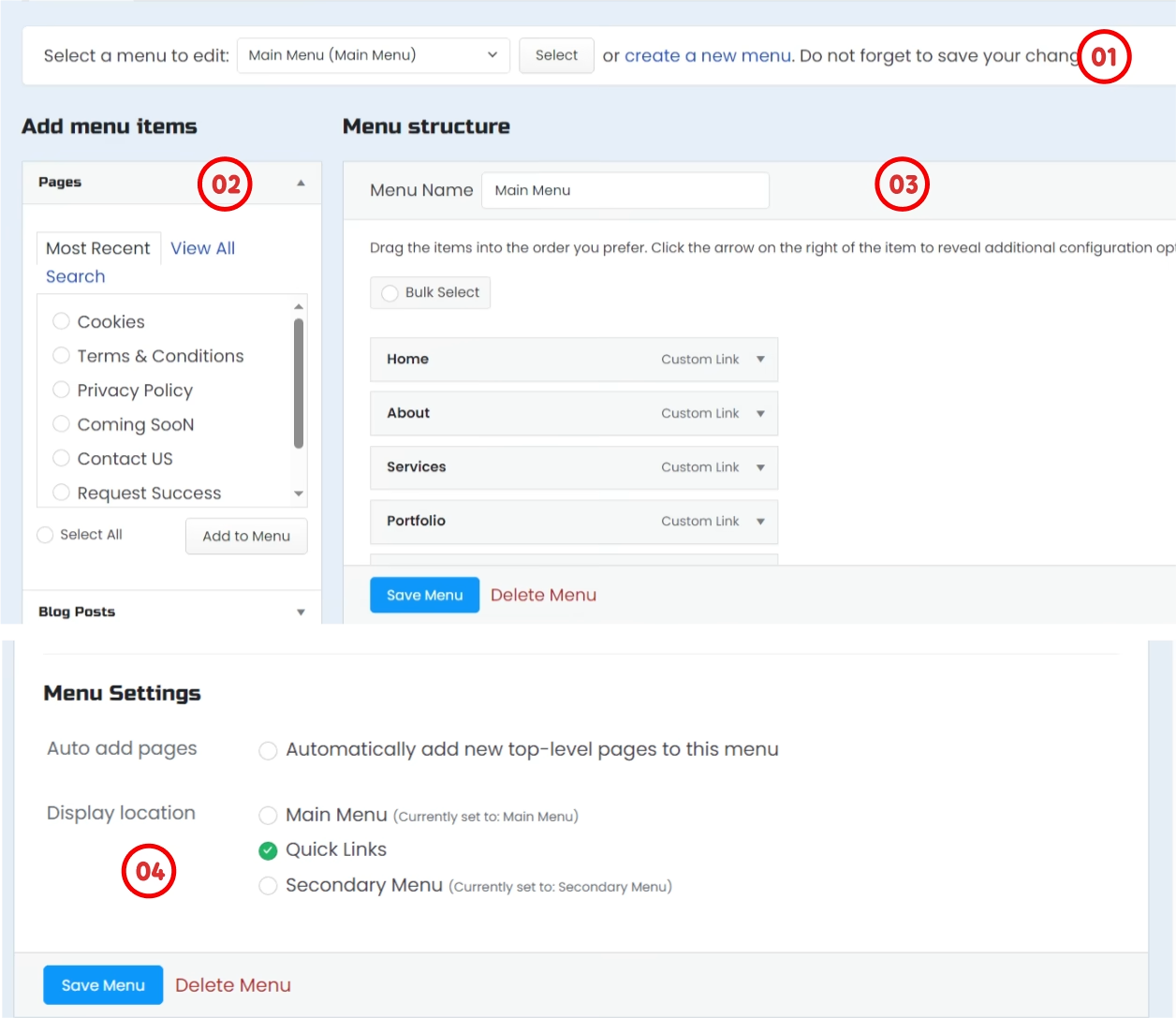General Settings
the First thing you want to do after you installed a new theme is probably, change the main settings of the design system and in this page, we will explain Phenix Blocks General Settings and to change this from the Dashboard Menu Go to Phenix Blocks
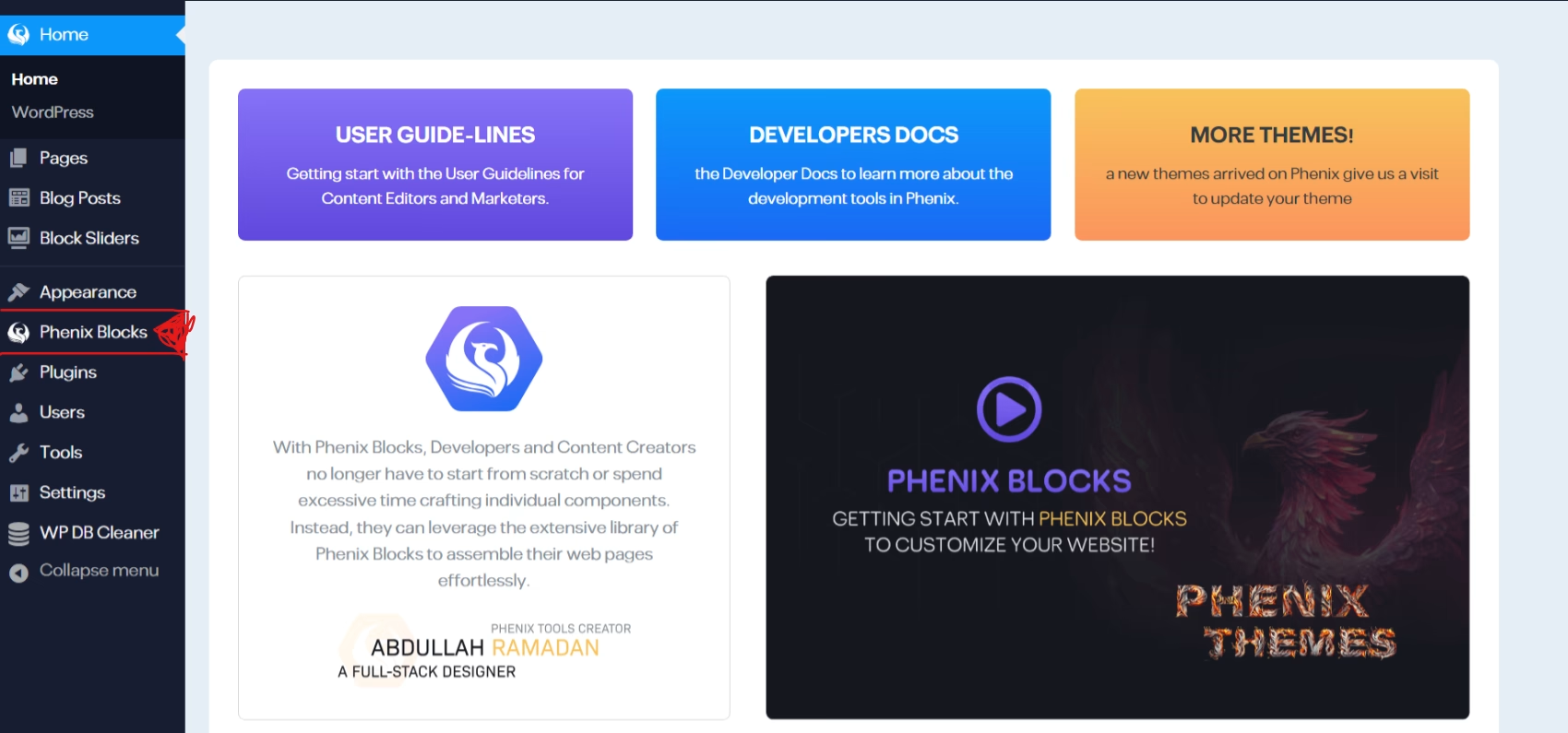
Design Fonts
from this tab you can change the theme Primary and Secondary fonts for Both LTR languages and RTL languages each with its own font if needed, and you can select a Google Font from the list,
and you can switch between Font-Awesome icons version for all font-icons used across the theme elements. alongside the Admin Dashboard Style to disable if you do not like it.
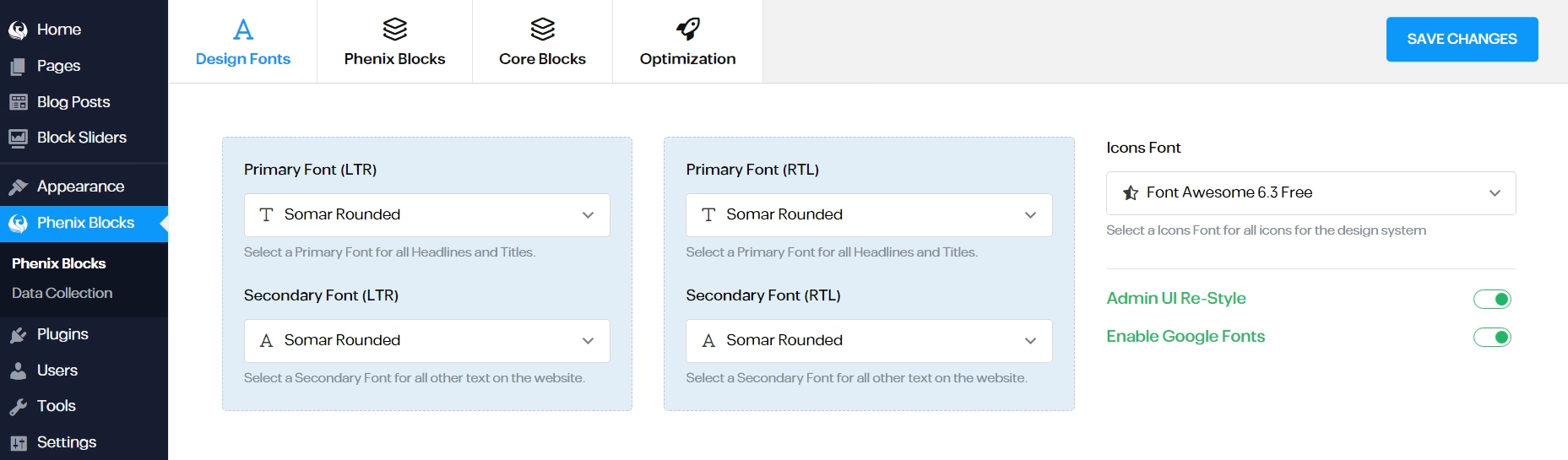
Phenix Blocks
in this tab you can Enable or Disable any of the Editor blocks, which you as user won’t need to but you might need it if you’re a developer to test out your stuff.
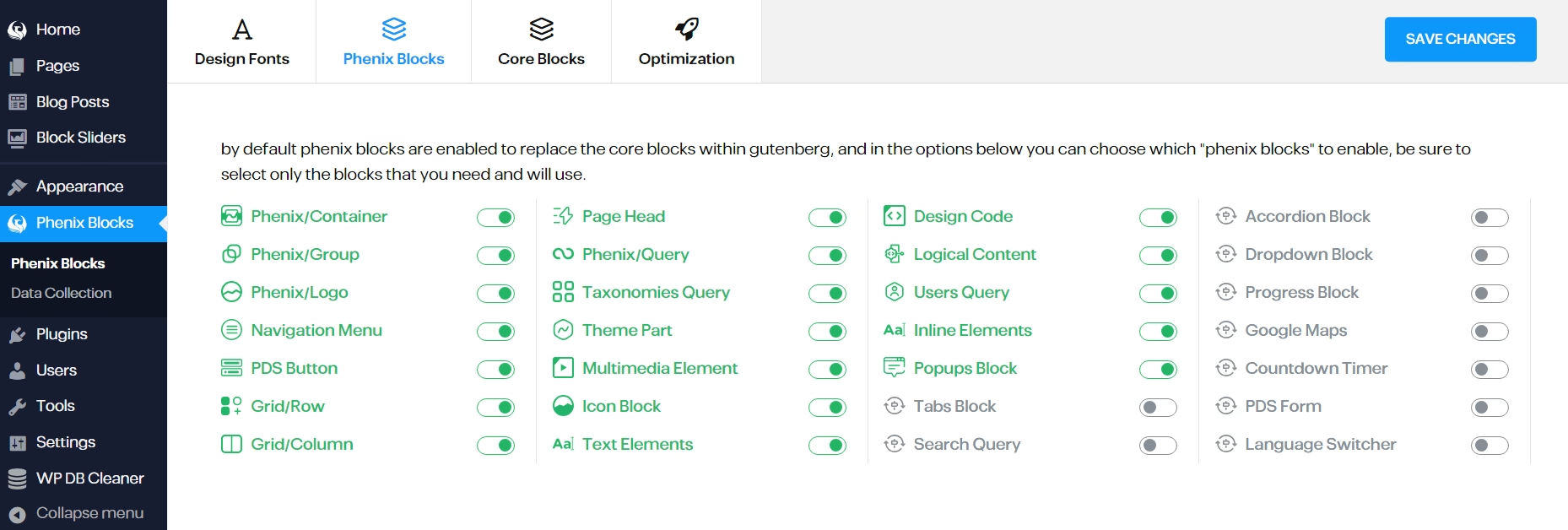
Optimizations
in this tab you can Enable or Disable the Performance method that comes with Phenix Blocks, if you are using some other plugin to do the same and more,
and you can customize the loading screen of your website, with replacing the loading image, or inserting your own spinner code.
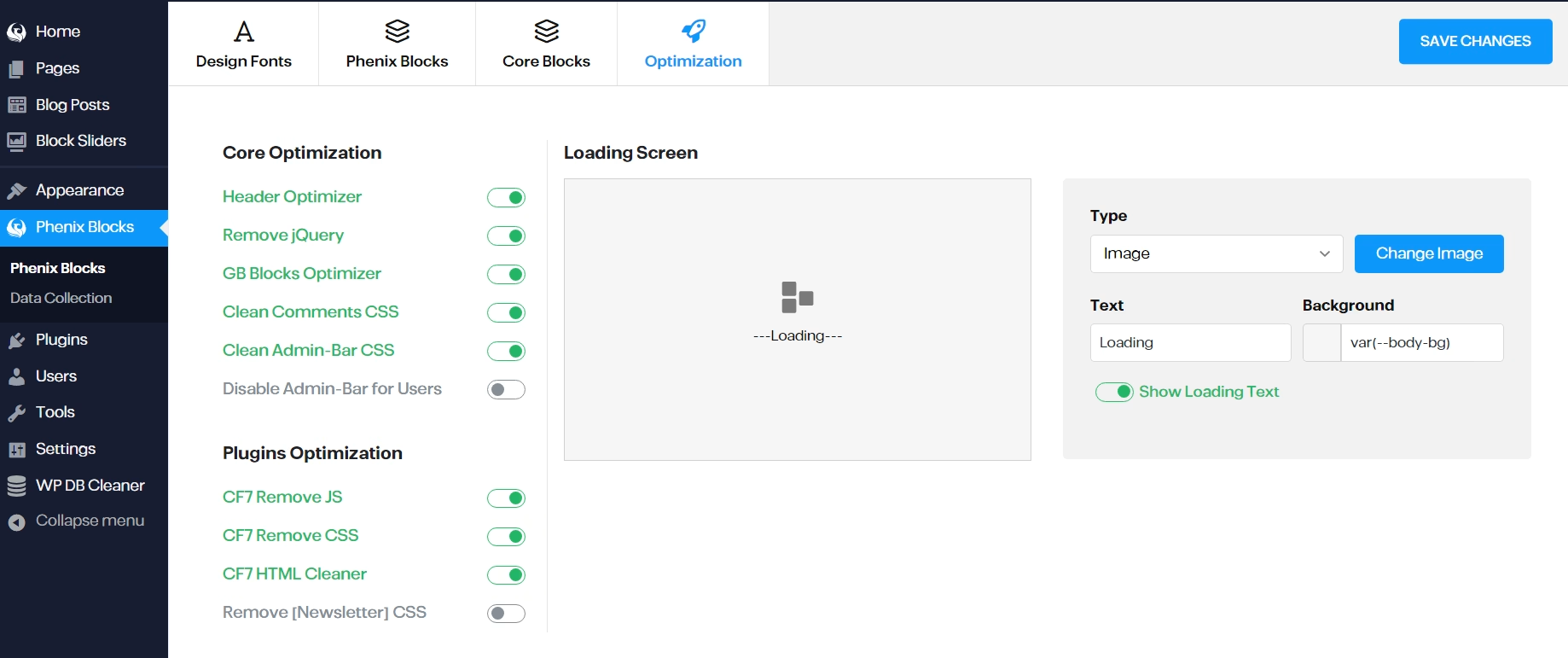
Classic Menus
most of the Theme comes with pre-built content and dynamic Menu’s for it, in order to Customize your menu items and links you can do this by going to Appearance ⇒ Menusand from there you can edit your current menus in your new theme follow these instructions on the next image:
- Select the Menu to Edit or Create a New one
- Select a New Link to add to the Menu.
- Drag/Drop to Sort your menu items or click on the item to edit it.
- Select Where this Menu should show usually each Menu Location is described.